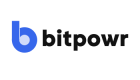Teams
Managing Team Members
In this guide, you will learn how to invite new users and grant them access to wallets within your organization.
How to Invite a New User
-
Access your account on the dashboard by logging in with your credentials.
-
At the bottom left of your dashboard, locate the submenu and select the Team option from the submenu.

-
On the Teams page, click on the Invite User button to invite a new user.
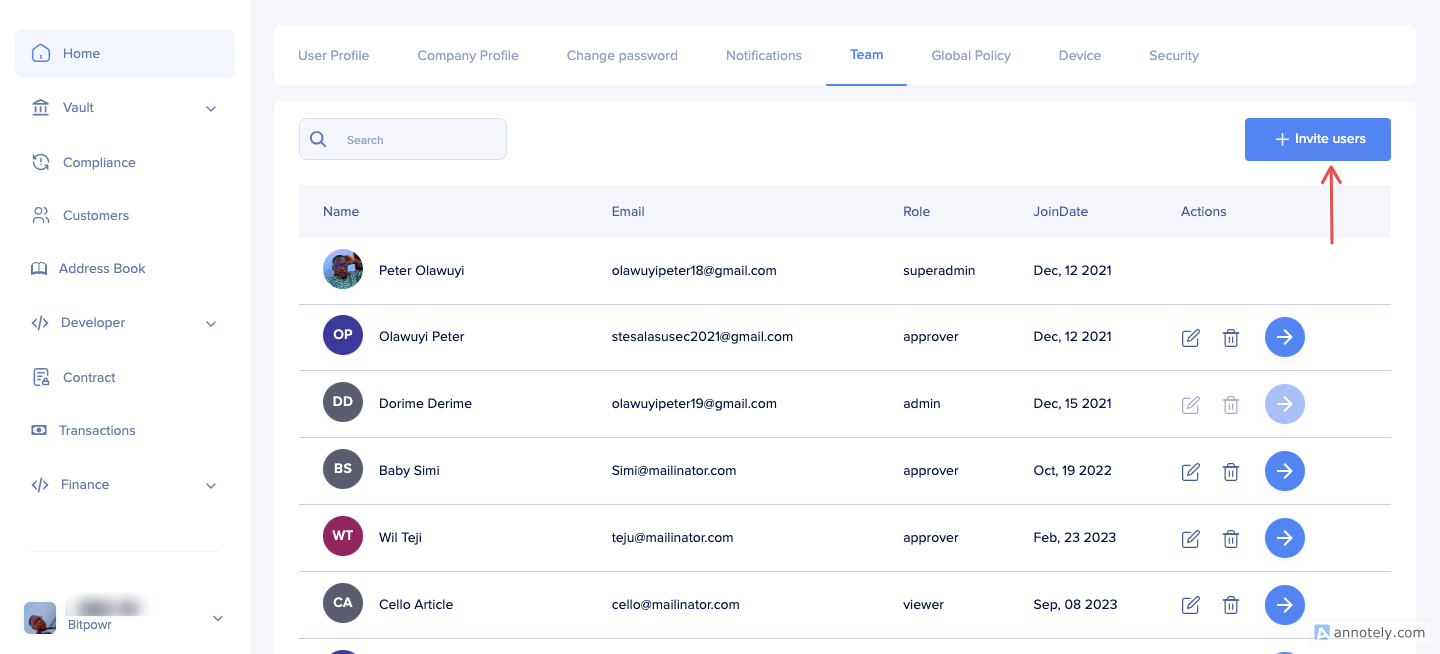
-
Provide User Details:
-
Enter the new user's email address.
-
Enter the new user's full name.
-
Select the role for the new user (e.g., Admin, Approver, Member).

-
-
Once you're done, click on the Create button to create the user account.
How to Grant User Account Access
-
In the Team section, find and select the user you want to grant account access to.
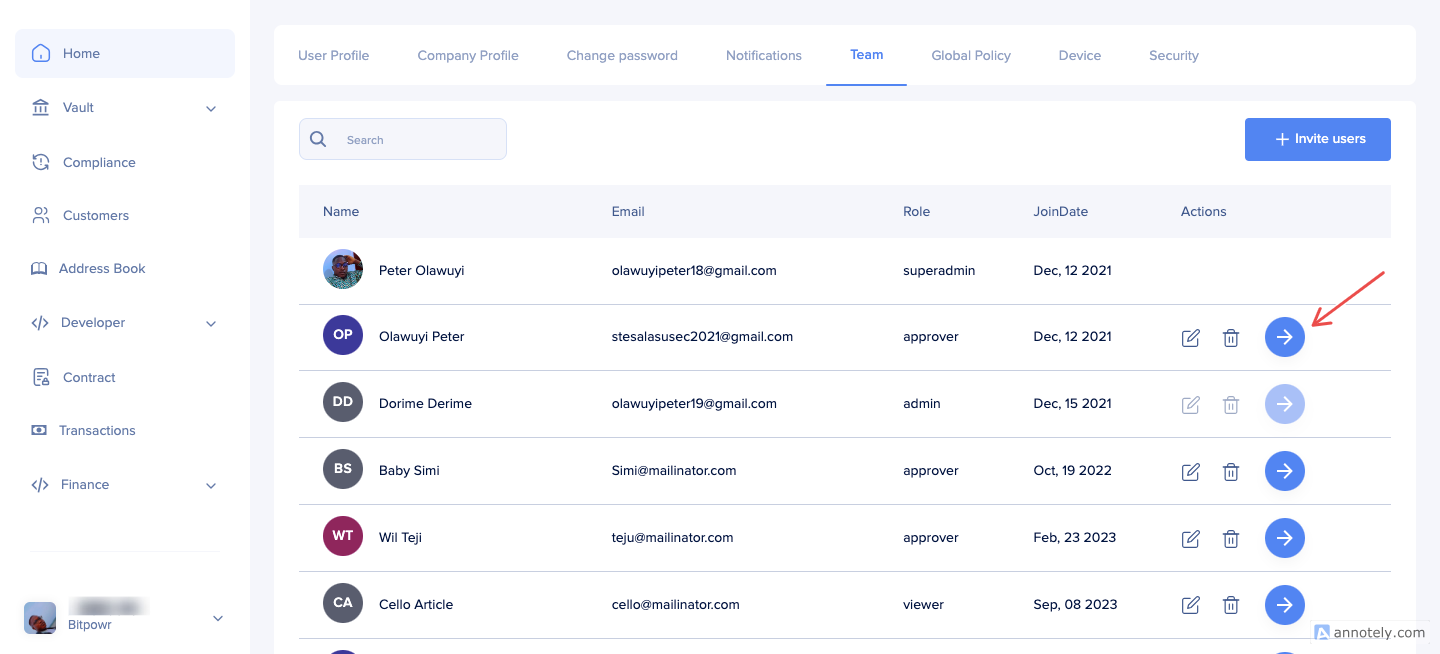
-
Naviagte to the Acount tab and click on the Grant Account Access button.
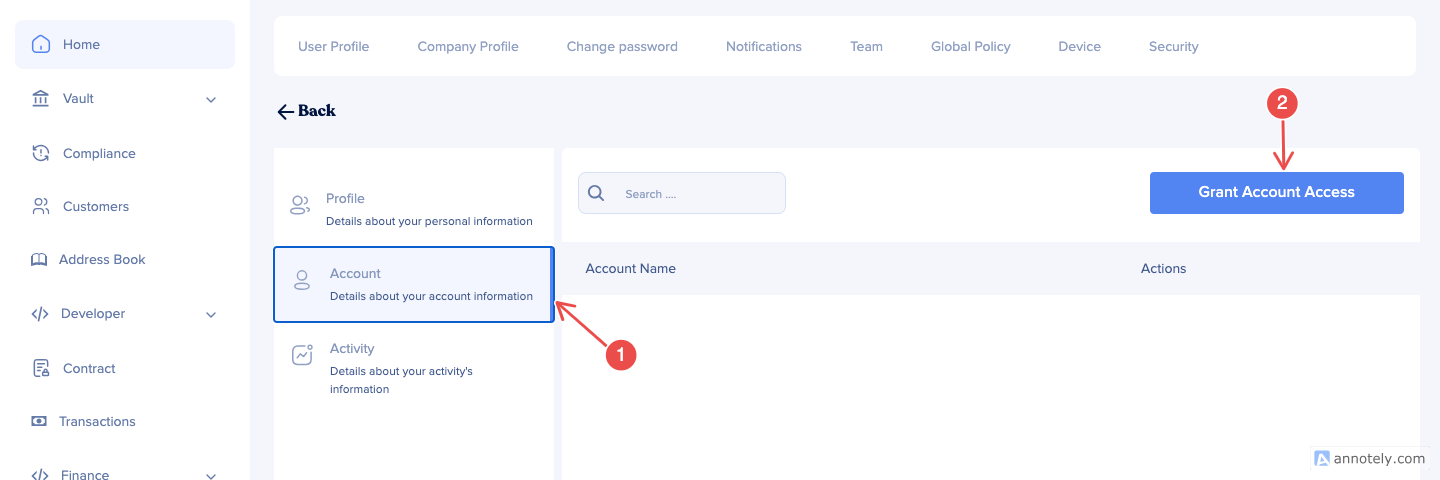
-
You'll be prompted to choose the wallet you want to add the user to from the list of available wallets within your organization.
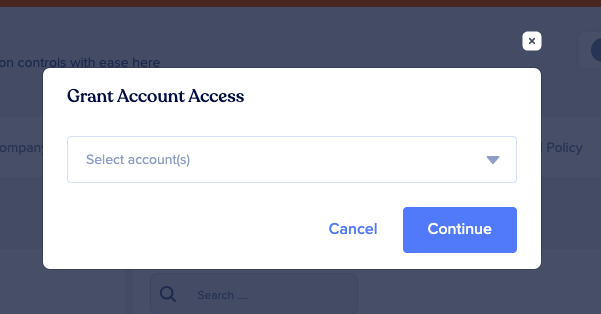
-
Click on the Continue button to grant access to the selected wallet.
NOTE: Ensure that the current user has the necessary permissions to invite new users and grant access to wallets.
Updated 8 months ago