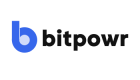Get your Wallet or Account ID
When creating addresses, sub-accounts, and transactions, you need to specify a Wallet or Account ID.
The wallet ID is the same as the Account ID.
If you are generating an address, this is the ID of the wallet from which you are generating the address and where the assets received at the address will be deposited.
Also, if you create a transaction to send to an address, this is the wallet from which the funds will be removed.
Get Account ID
There are two ways to generate an account on Bitpowr: the Dashboard and API.
1. Get Account ID via API
Before You Begin:
-
Ensure you have your Bearer token ready for authentication.
Steps to Follow:
- Initiate a
GETrequest to the Accounts API endpoint - Include your Bearer token in the request header for verification.
Response:
Upon successful authentication and request, the API will return your Account ID.
{
"status": "success",
"page": 1,
"totalPages": 3,
"data": [
{
"uid": "e3acaff2-5533-4a7e-8c60-a3ae105s4f32",
"externalId": null,
"fiatCurrency": "USD",
"name": "Wisdom ",
"type": "DEFAULT",
"showInDashboard": true,
"isDeleted": false,
"isArchived": false,
"organizationId": "4e342cca-14b2-4fd0-8221-d31c4e75er98",
"network": "TESTNET",
"createdAt": "2022-12-12T14:47:45.991Z",
"mode": "TEST",
"maxDailyAmount": 1000,
"maxMonthlyAmount": 100000,
"maxDailyTransactionsCount": 399,
"maxMonthlyTransactionsCount": 1000,
"whiteListAddresses": null,
"asset": [
{
"uid": "564aeeed-7285-417d-33aa-c8b99dd6462s",
"guid": "5ee79336-49a6-4cf0-b056-f8c4rteea0b63",
"label": "Bitcoin",
"isDeleted": false,
"isArchived": false,
"isContract": false,
"chain": "BITCOIN",
"network": "TESTNET",
"mode": "TEST",
"assetType": "BTC",
"autoForwardAddress": null,
"createdAt": "2022-12-12T15:15:56.266Z",
"balance": {
"received": "0.00334066",
"sent": "0.00001692",
"balance": "0.00332374",
"pending": "0.0",
"blocked": "0"
}
}
]
}
]
}2. Get Account ID via Dashboard
-
Access the Vault:
- Click on the Vault option from the dropdown menu.
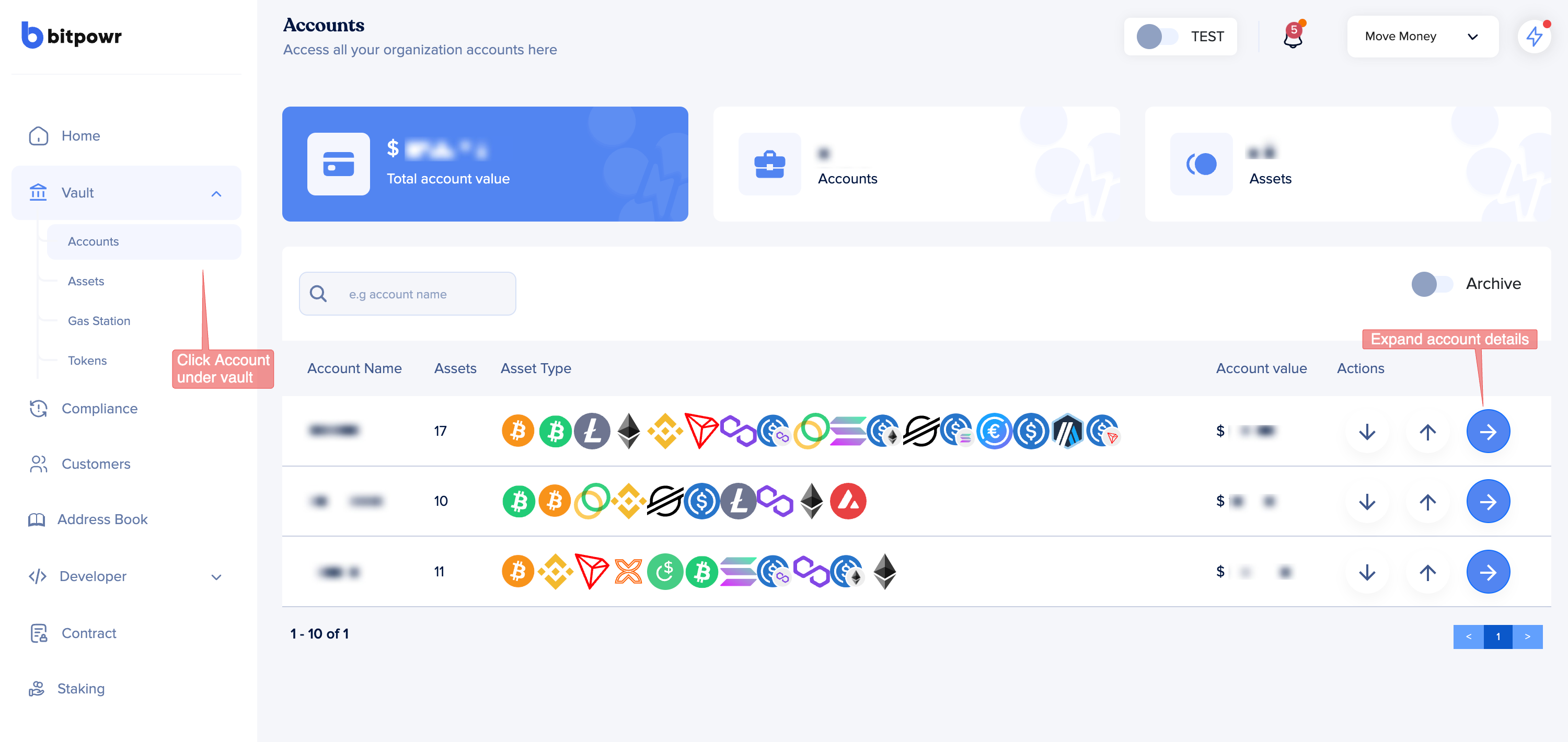
-
Navigate to Accounts:
- Once in the Vault, locate the Accounts section and click on it.
-
Expand the Account Details:
- Look for the specific account you’re interested in.
- Click the blue arrow pointing right next to that account to expand its details. (look at the image in step1)
-
Access Policy Settings:
- Within the account details, find the Policy section.
- Click on the gear button (usually represented by three dots or a cogwheel) associated with the policy.
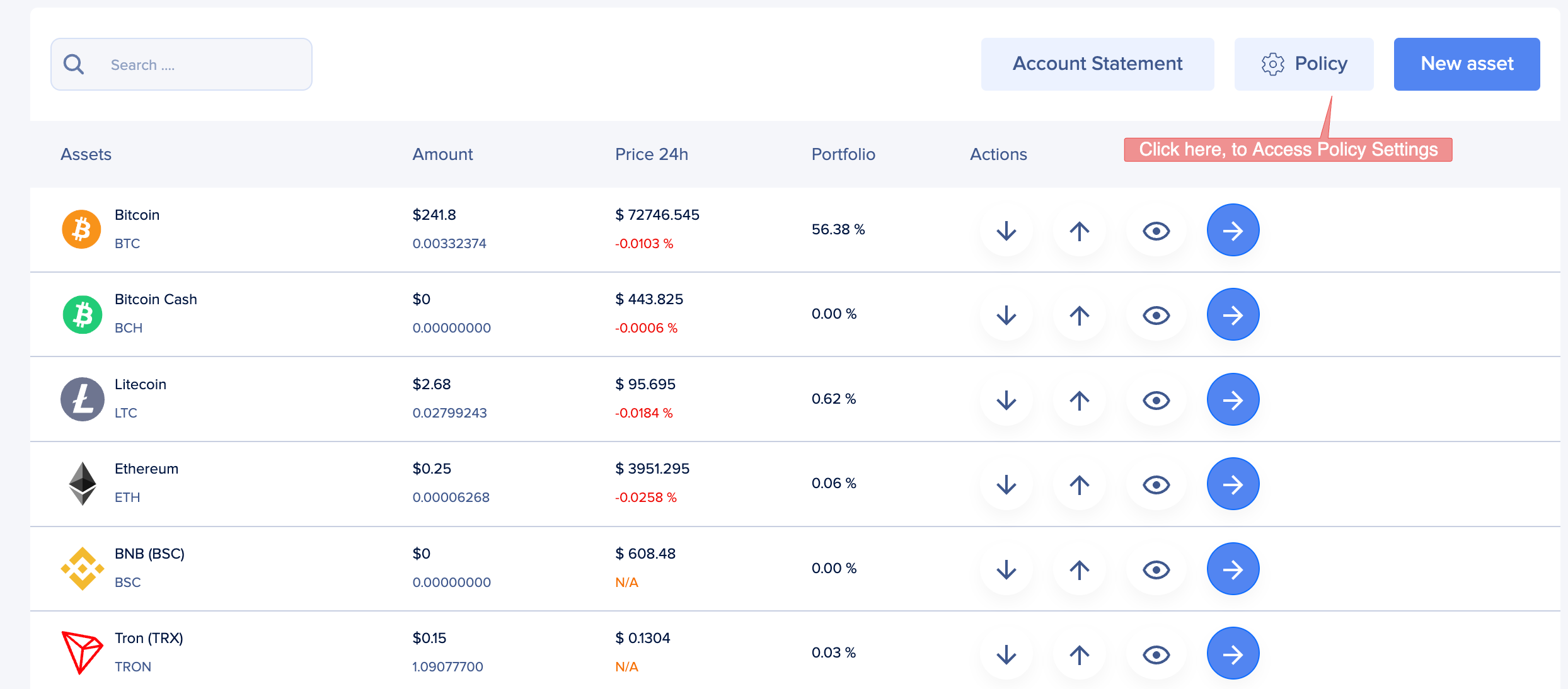
-
Retrieve Your Wallet ID (Account ID):
- In the Policy settings, a tab called Wallet Info.
- Click on it to reveal your Wallet ID, which is the same as your account ID.
- Copy this ID for your use.
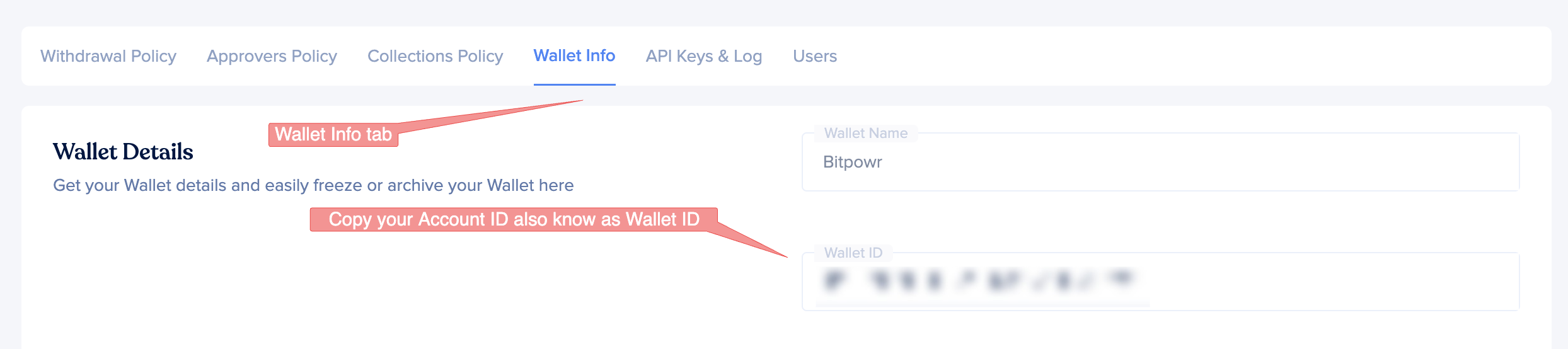
Updated 7 months ago