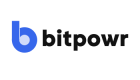Overview
This page explains everything that has to do with Vault Account/Wallet
Accounts which can be referred to as Vault Account or Wallet is the building block of integrating with Bitpowr. Account is a fully managed custodial or self custodial wallet with multi asset support.
Bitpowr uses MPC technology to secure every wallet created. With MPC, we are able to remove single point of failure when securing private keys.
MPC ensures that private keys are not stored in one place, but sharded, encrypted and stored across different operating platforms and enclave environment.
Bitpowr currently supports two types of wallet:
- Self Custodial Wallet: Self Custodial Wallet is simply a self managed keys wallet where you get to have full access to your keys and assets. You are able to provide a way to backup your keys on creation. Uses Bitpowr SSS in reconstructing keys when signing transactions
- Custodial Wallet: Custodial Wallet is a Bitpowr managed wallets which removes the complexity of customers their managing and securing your keys. It uses Bitpowr TSS library in signing transactions
Setting Up a Wallet
The first thing to do once you are ready to start integrating Bitpowr is to setup a wallet. You can create a wallet via the dashboard.
To create a wallet or account, header to the dashboard, click on Accounts, then click on the New Account button.
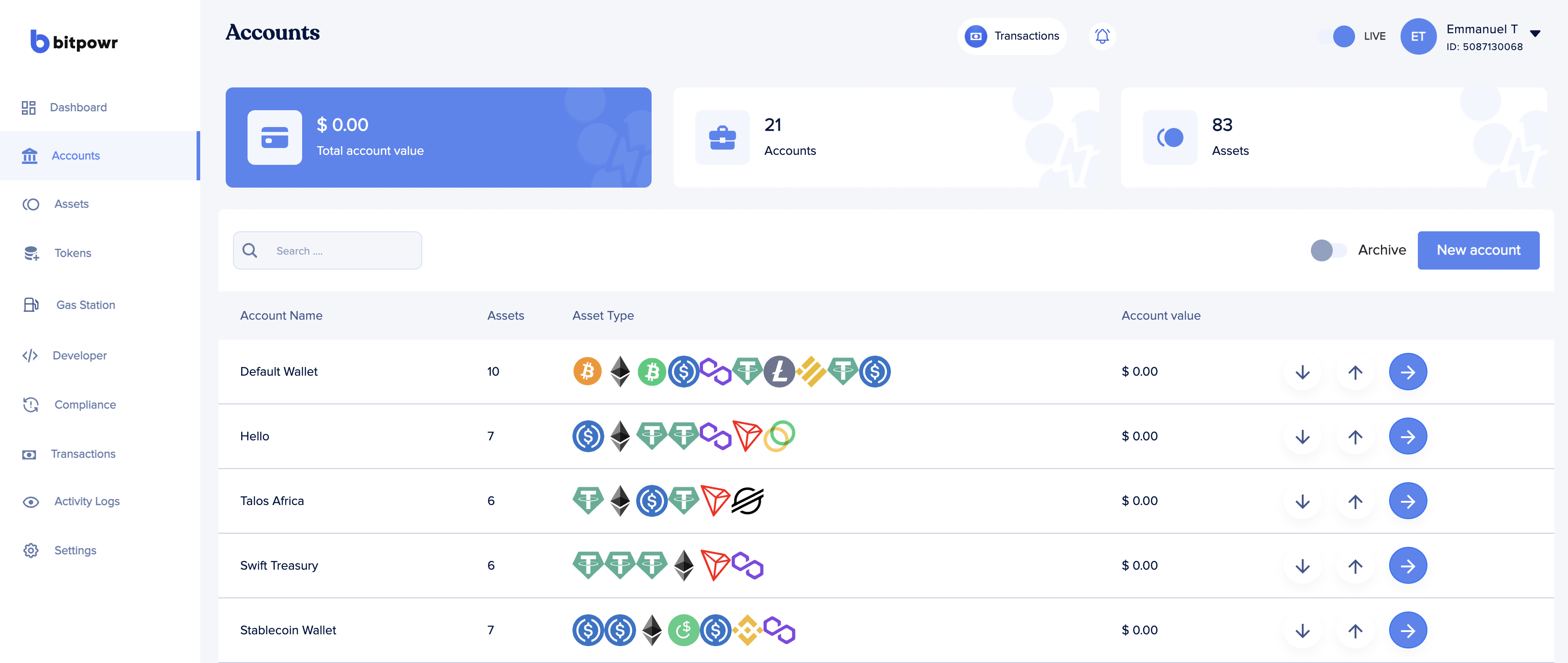
This should open a pop up modal and show the two types of wallet that can be created. Select of the wallet and provide the required information.
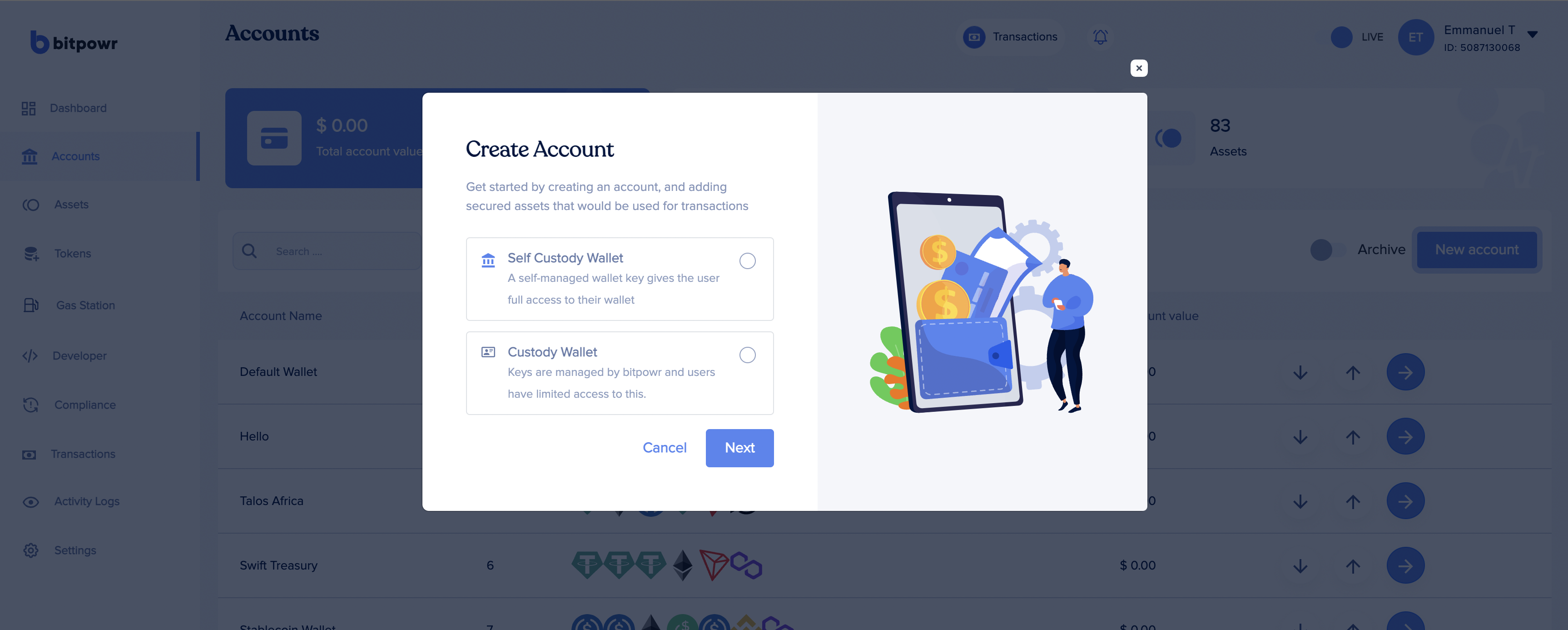
Adding Assets
The next step is to add the type of assets you want to work with. Each assets is unique base on the blockchain they are on.
To add an asset, head over to the Accounts page, click on the Account or the blue arrow button. Then click on New Asset button.
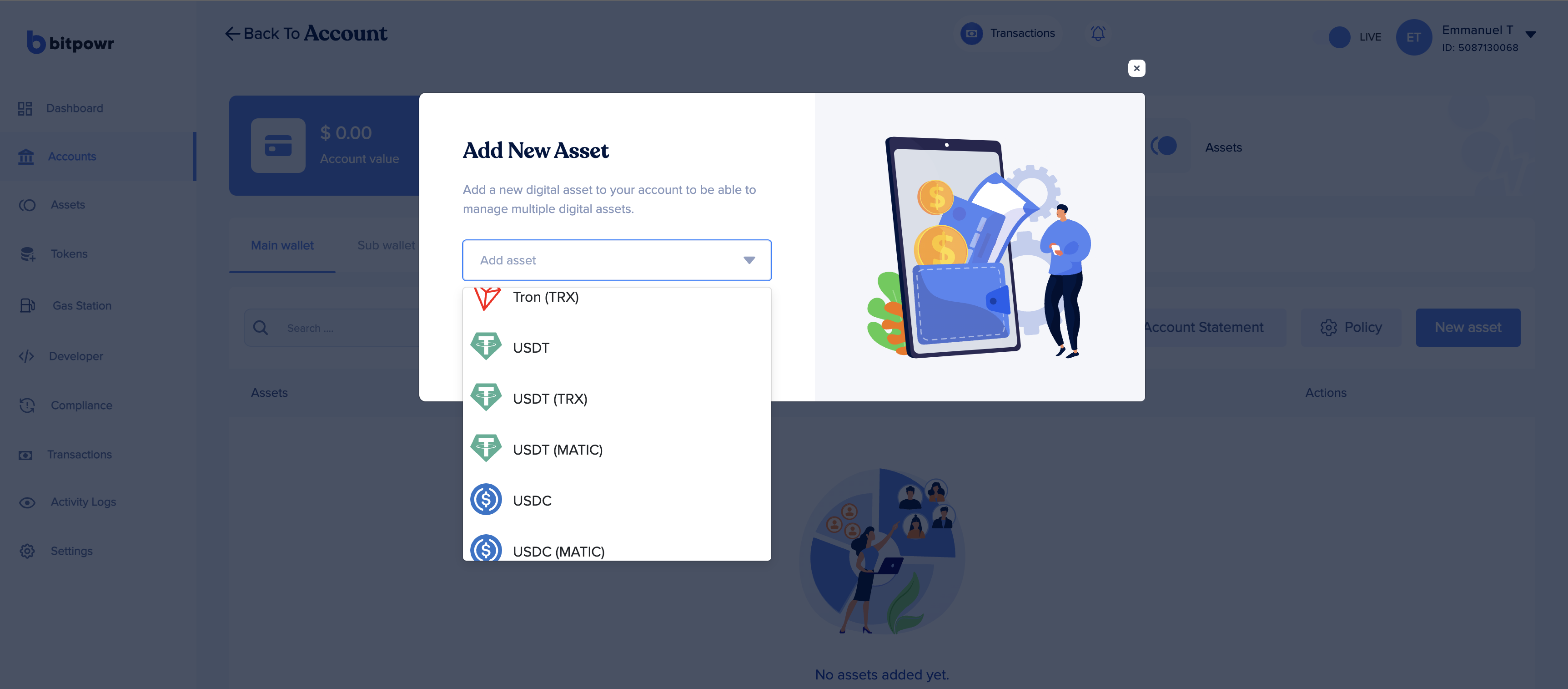
Once thats done, you should be able to see a list of the assets in the wallet.
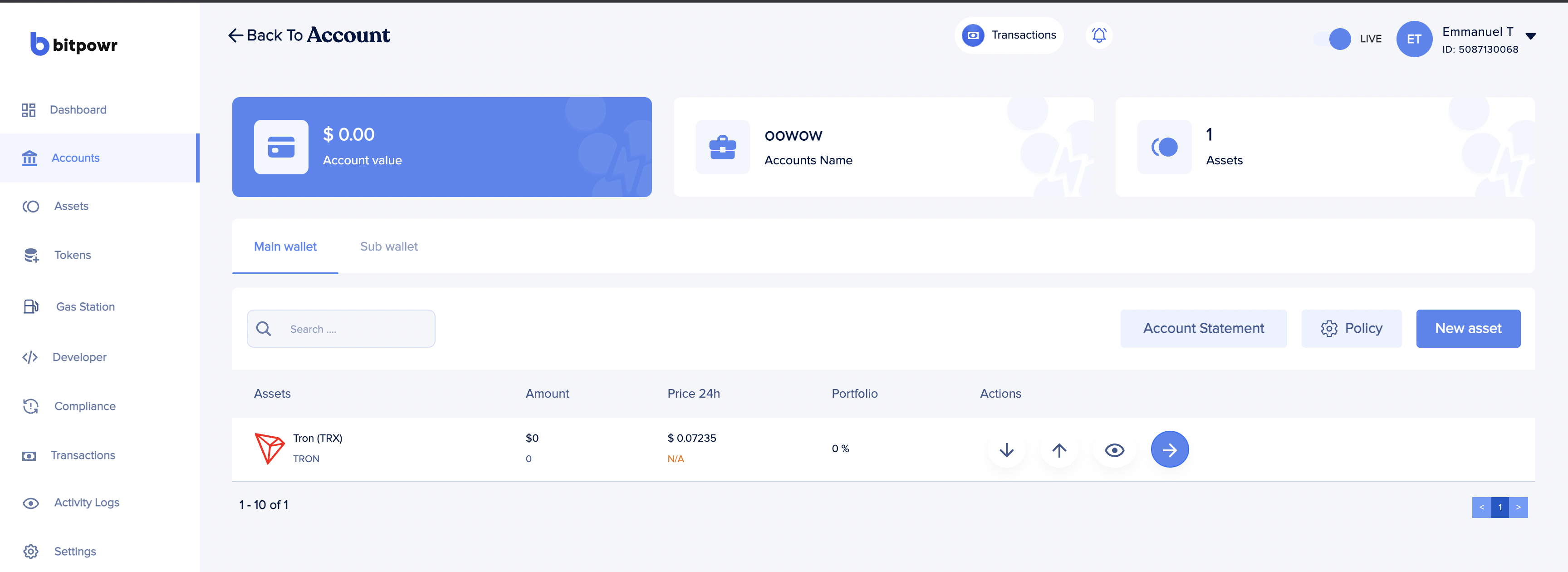
Generating Address
Address is the entry point of receiving deposits and holding assets for your users. You can generate address via the API or Dashboard.
To generate from the dashboard, head over to the Accounts Page -> Your Wallet -> Click on the Asset (e.g Tron) blue arrow button, then click on the Addresses tab.
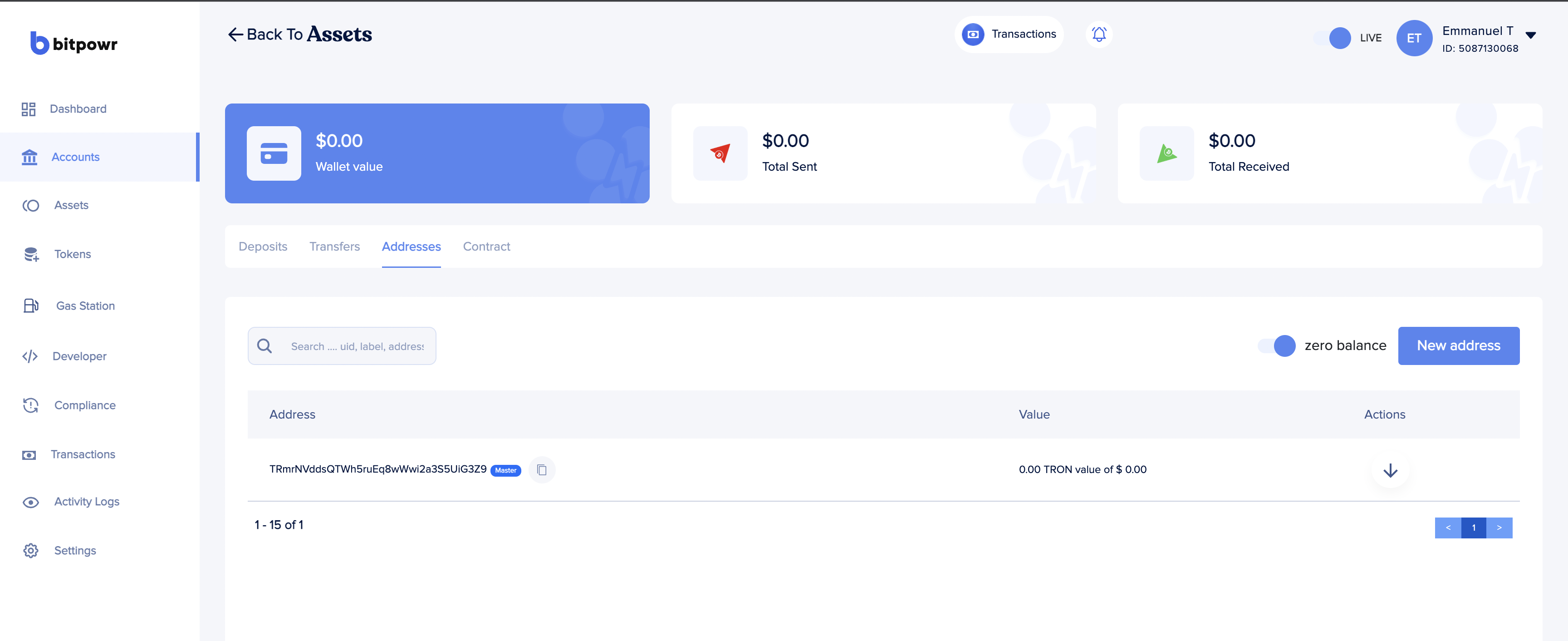
Then click on the New Address button.
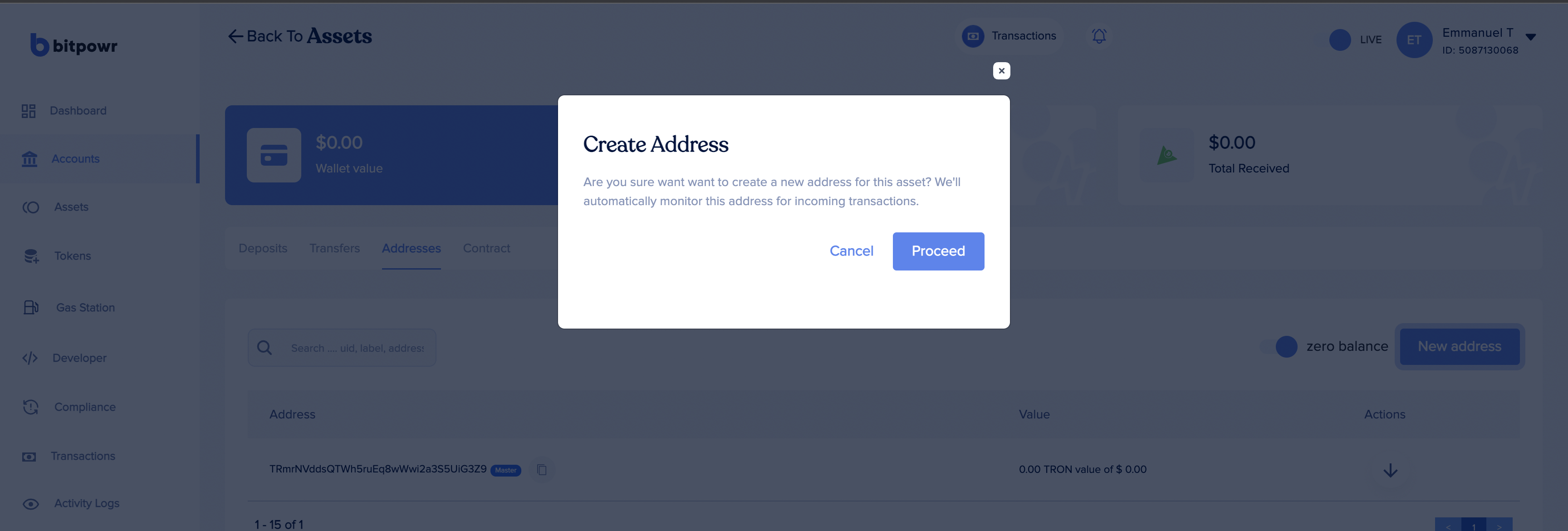
API Reference
You can view the API reference for interacting with Accounts.
Updated 7 months ago