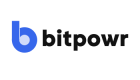Gas Station Connection
Set up a gas station connection
In this guide, you'll learn how to connect to the Gas Station Vault, a feature that auto-funds EVM and non-native assets addresses with gas fees using our smart gas station.
Gas Station automates the payment of custom asset transaction fees based on set conditions. In this station, the native asset associated with a custom asset will be used to pay the fees for your custom asset transactions.
This automation ensures that your transactions are processed efficiently without manual intervention, streamlining your operations and reducing the risk of transaction failures due to insufficient gas fees.
Add Smart Chains to Assets
In this guide, you'll learn how to add smart chains to your assets. Smart chains are essential as they allow custom assets to connect and pay for custom token transaction fees.
You can also view details such as deposits, transfers, and addresses from the smart chain.
Steps to Add Smart Chains to Assets
Follow these steps to add smart chains to your assets:
-
Access your account on the dashboard by logging in with your credentials.
-
On the right-hand side of the dashboard, click on the Vault tab and select the Gas Station option.
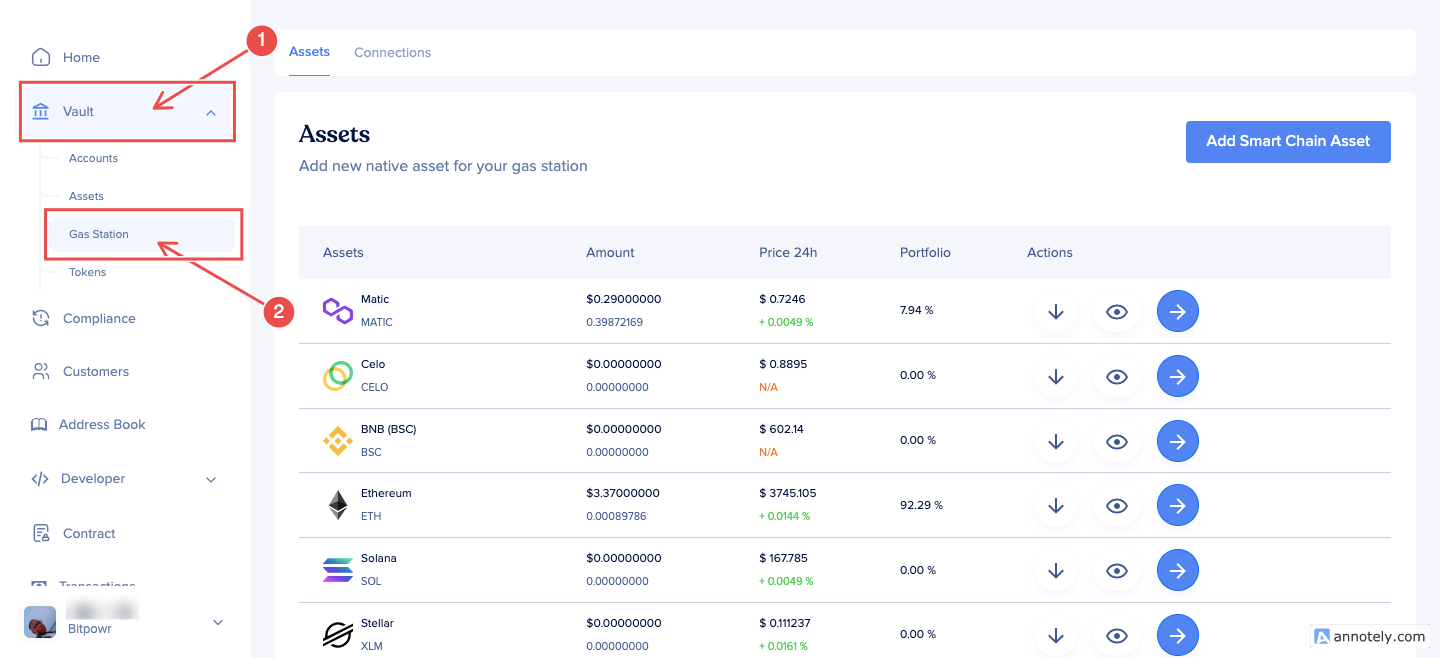
-
On the Gas Station page, you can find the Assets tab
-
To connect an asset, on the Assets tab, click on the Add Smart Chain Asset button. You'll be prompted to add an asset to the Gas Station.
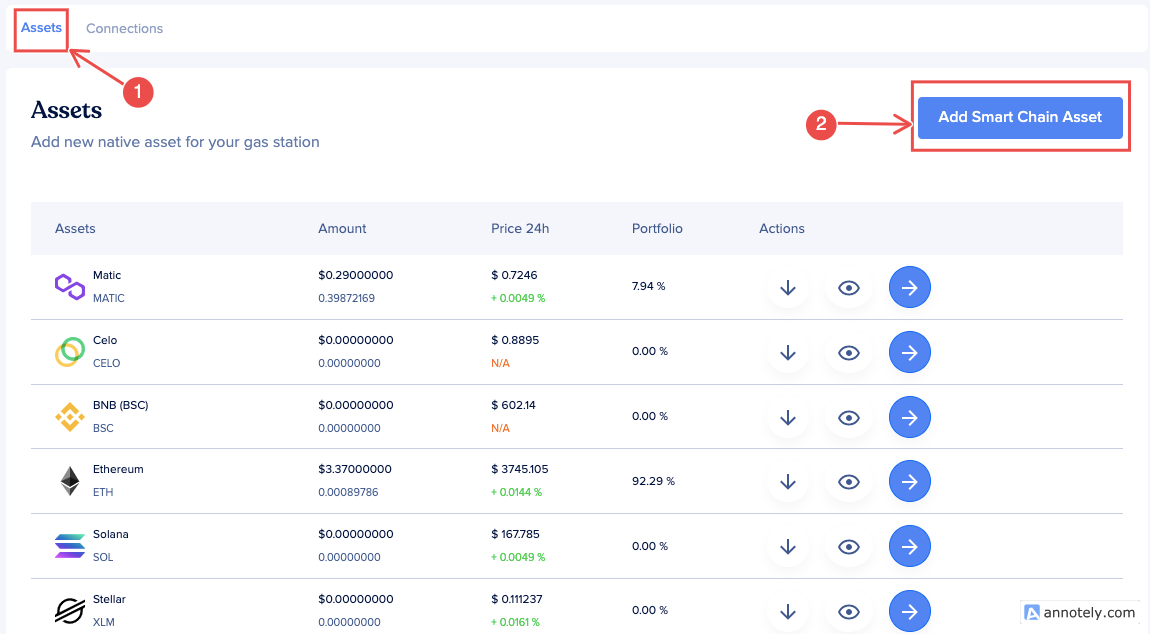
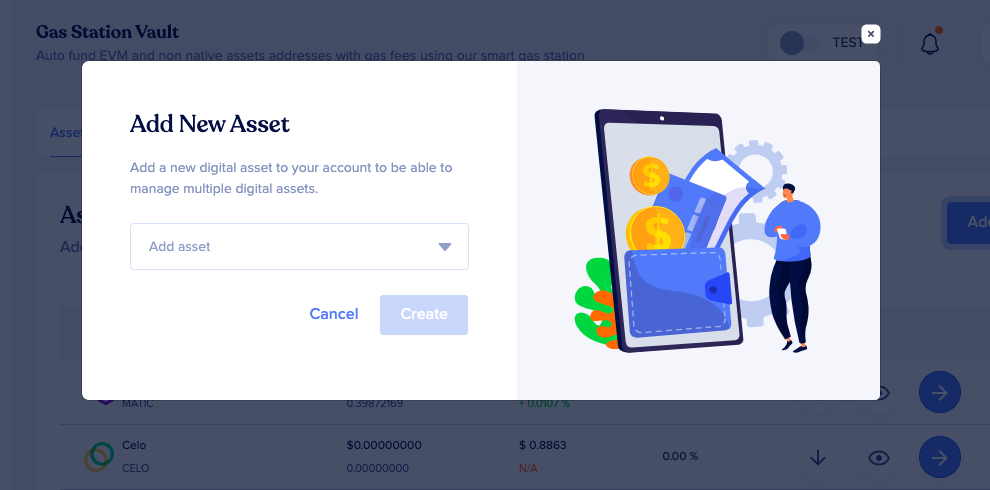
Connect Wallet to Smart Chain
In this guide, you will learn how to connect a custom token to a smart chain. This connection ensures that transaction fees for the custom token are handled seamlessly.
You will need to provide specific details to set up this connection properly.
Steps to Connect a Wallet to a Smart Chain
Follow these steps to connect a wallet to a smart chain:
-
On the Gas Station page, you can find the Connections tab.
-
To connect a wallet, on the Connections tab, click on the Connect Wallet button. You'll be prompted to add your wallet details to the gas station.
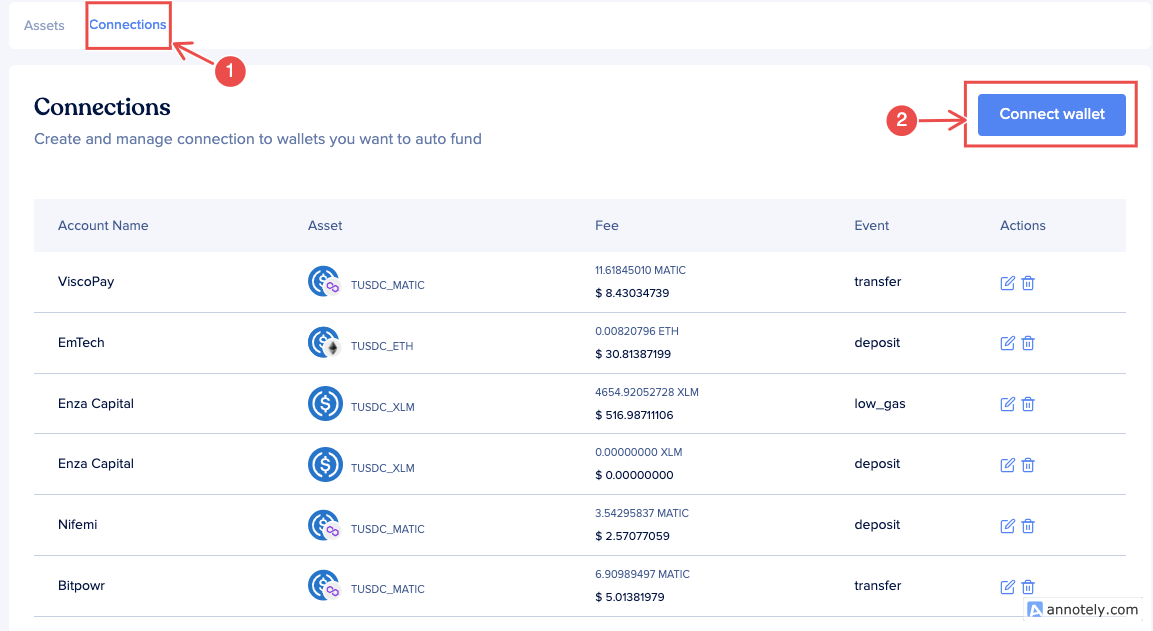
-
The details to provide are as follows:
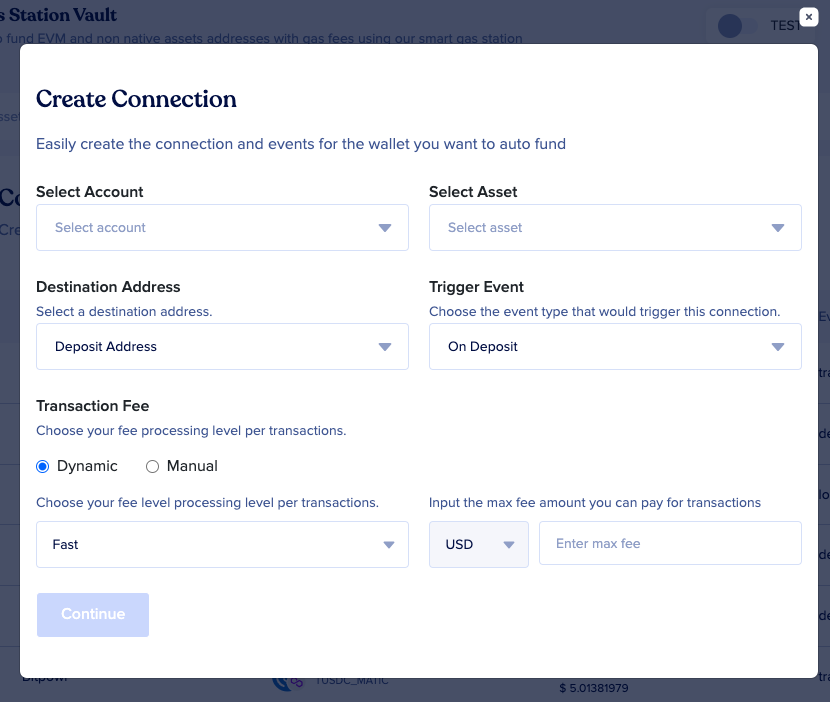
-
The Token Account: Choose the custom token account you want to connect to a smart chain.
-
Custom Asset: From the list, select the custom asset that you want to connect to the smart chain.
-
The Destination Address: Choose the destination address for the transaction. This can be either a deposit address or a transfer address.
-
The Trigger Event: You have three options:
- onDeposit: Trigger the transaction on deposit.
- Transfer: Trigger the transaction on transfer.
- Low Gas: Trigger the transaction when gas is low.
-
The Transaction Processing Fee: You have two options:
- Dynamic: The system automatically suggests the fee.
- Manual: Input a specific fee you are willing to pay.
-
The Maximum Fee: This is the maximum fee that you are willing to pay when the collection policy is triggered.
-
Updated 8 months ago