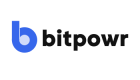Overview
Understand how to access API Keys, Webhooks, and Events.
This guide is designed for developers using Bitpowr, providing an overview of key features such as API Keys, Webhooks, and Events.
It explains where to find these features and how to utilize various filtering options to manage and monitor your integration with Bitpowr.
API Keys
API Keys help you integrate your applications with our services. These keys allow secure and authenticated access to the API.
Where to Find API Keys
-
Log in to your Bitpowr account on the dashboard using your credentials.
-
On the left-hand side of the dashboard, locate the Developer option and select the API Keys tab.
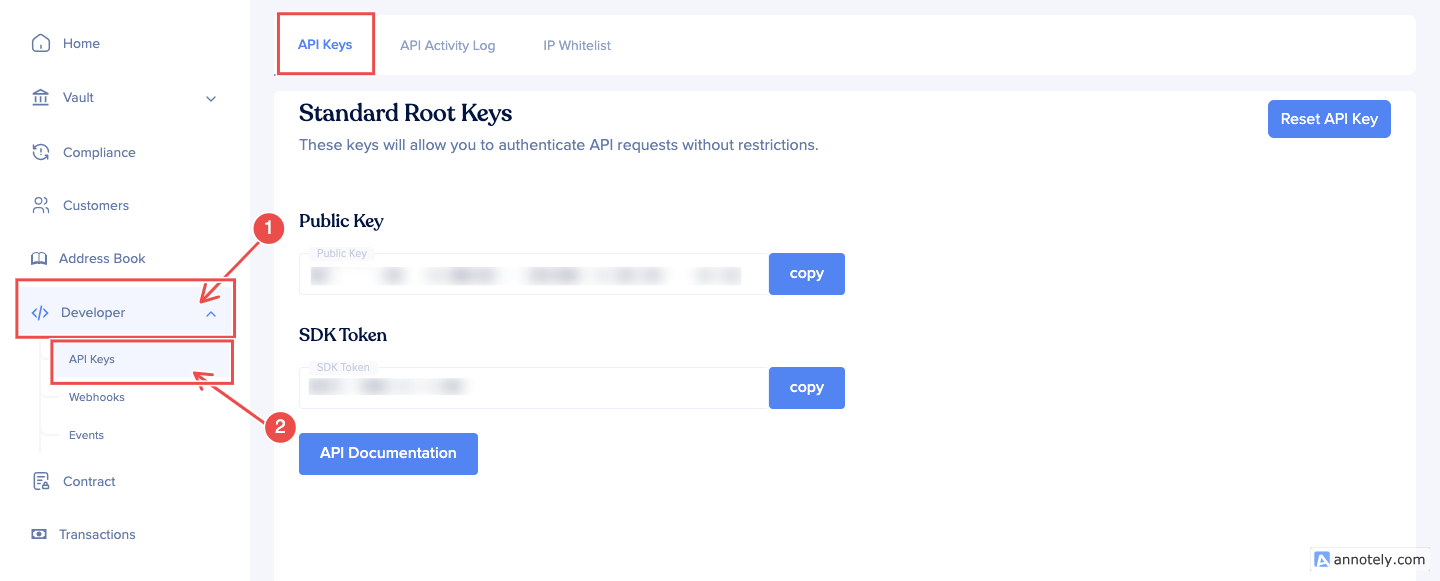
-
In the API Keys page, under the API Keys tabs, you'll find your Public Key displayed.
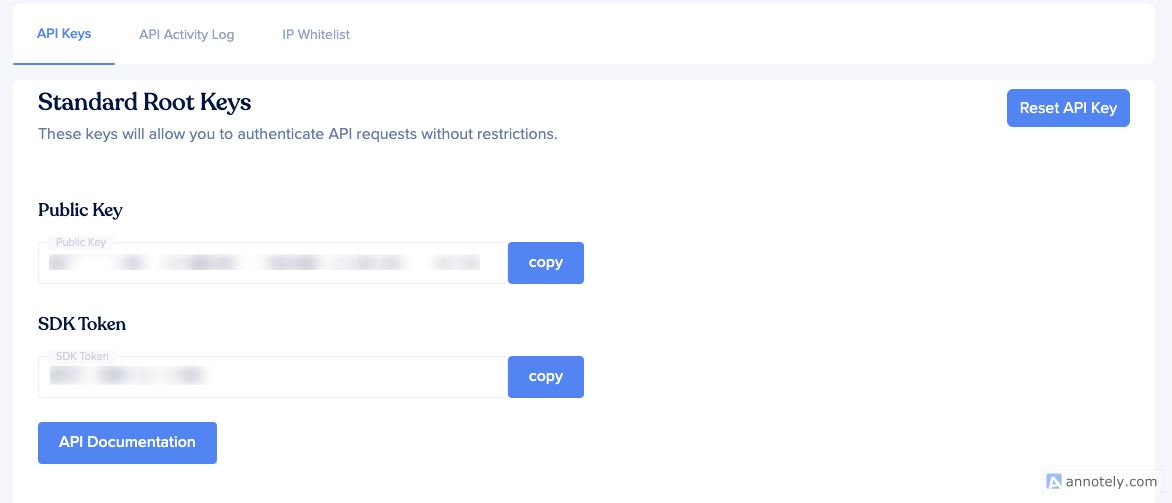
API Activity Logs
The API activity logs provide a detailed record of API usage, helping you monitor and audit API requests and responses.
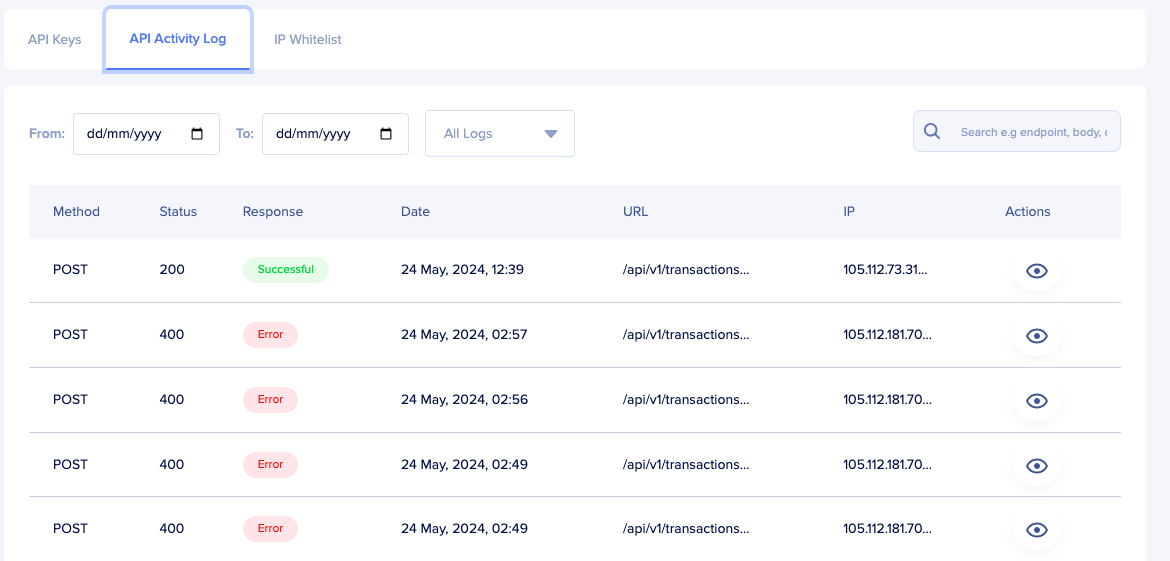
Filtering Options:
- Date Range: Filter logs by specifying a start date (from) and an end date (to).
- Search: Search logs by API endpoint, method, and status parameters.
- Status: Filter logs by status (e.g., Success, Not Found, Unauthorized, Server Error, Not Allowed).
IP Whitelist
The IP Whitelist feature allows you to restrict API access to specific IP addresses, enhancing security.
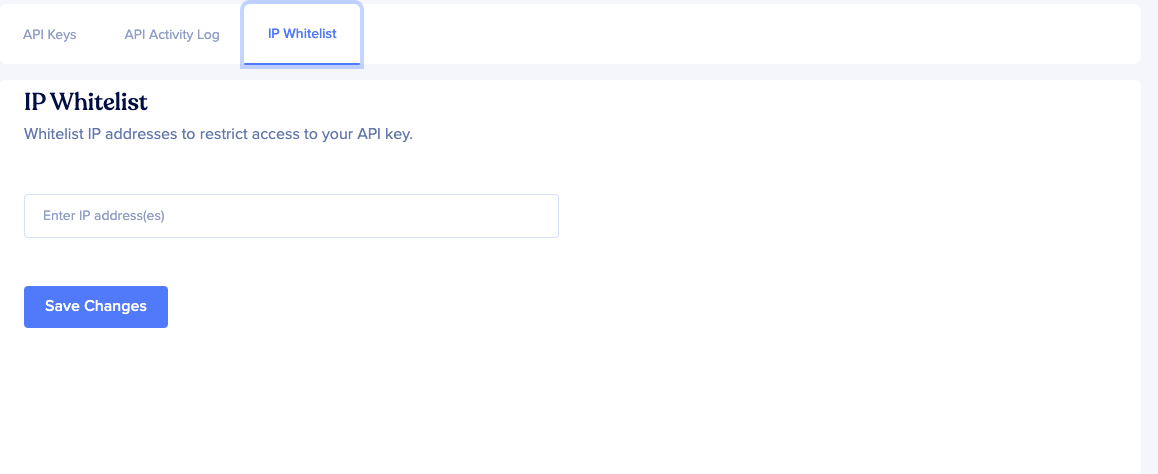
Webhooks
Webhooks enable real-time notifications to your application when specific events occur within Bitpowr.
Where to Find Webhooks
-
On the left-hand side of the dashboard, locate the Developer option and select the Webhooks tab.
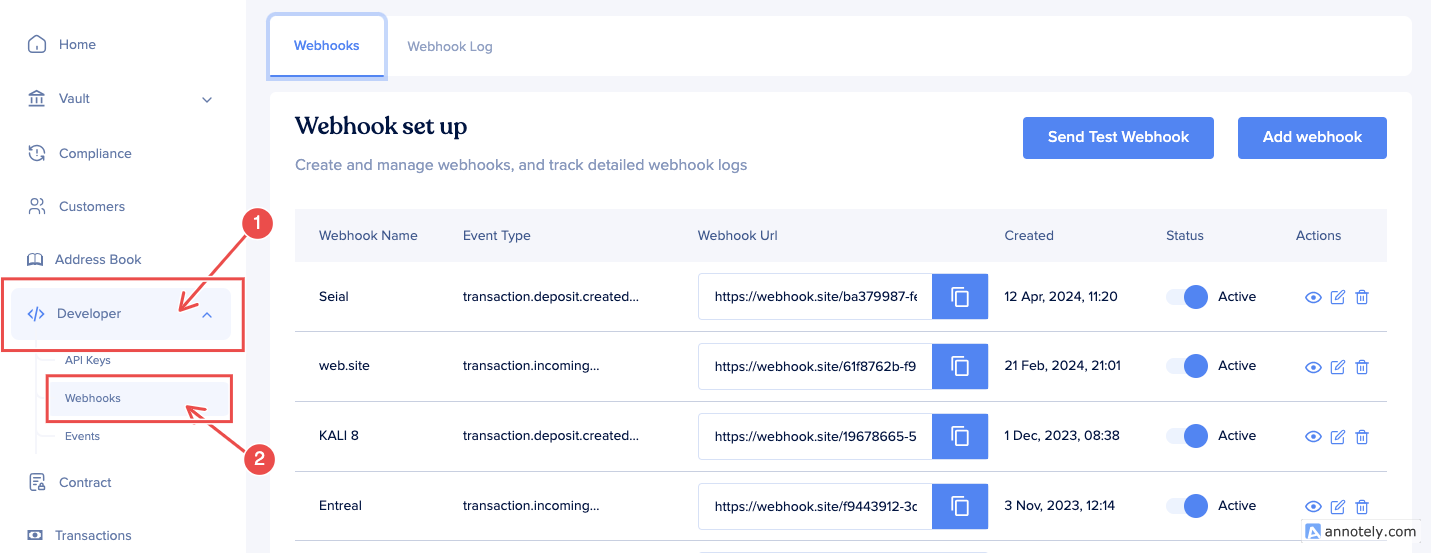
-
In the Webhooks page, under the Webhooks tabs, you'll find all your webhooks.
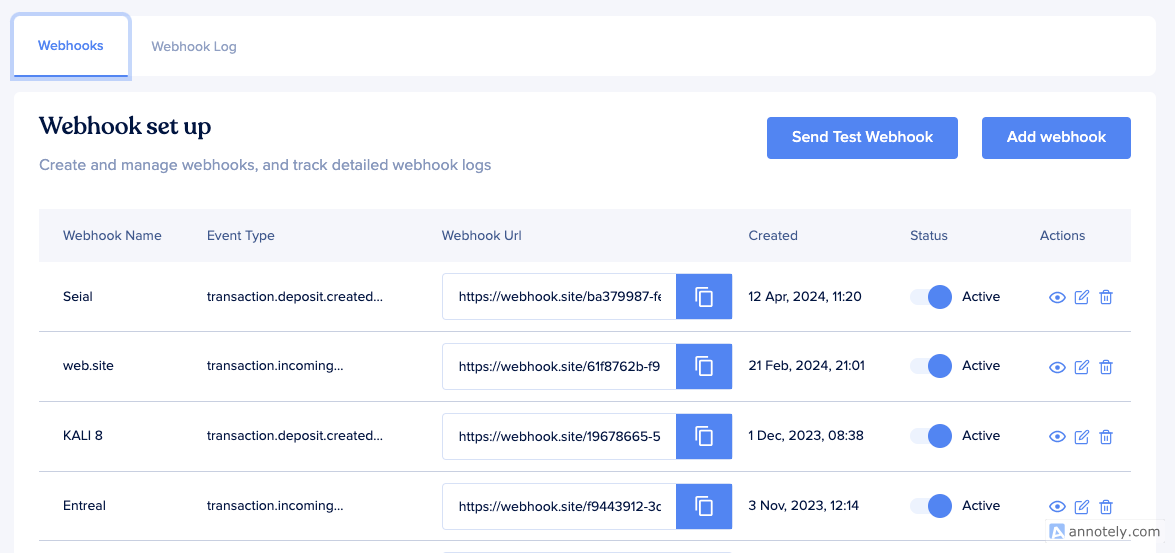
Webhook Logs
Webhook logs provide a history of webhook events and their statuses.
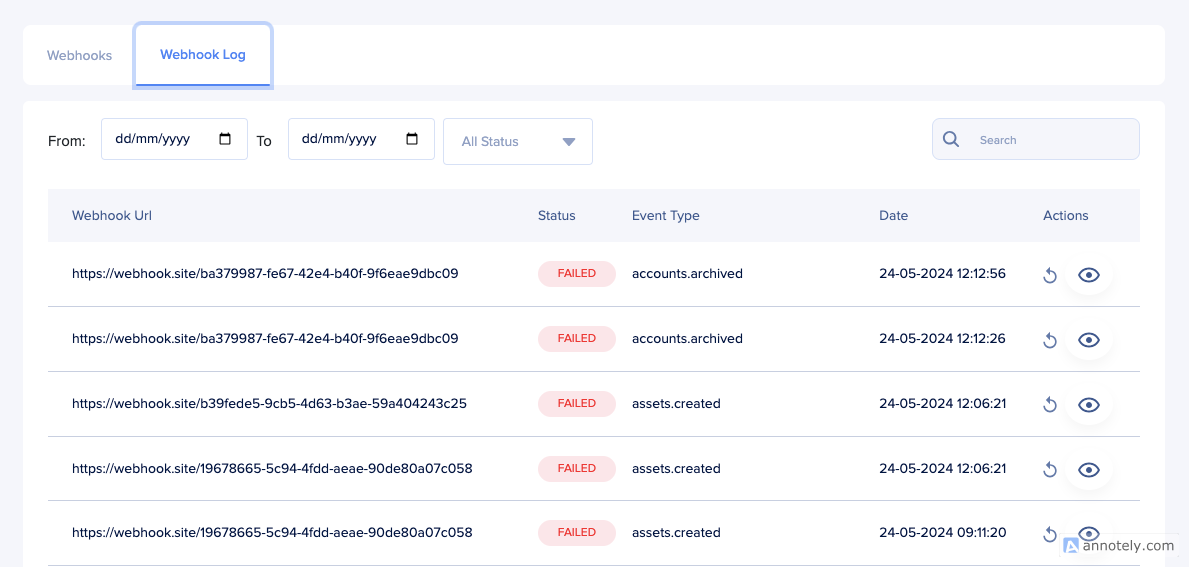
Filtering Options:
- Date Range: Filter logs by specifying a start date (from) and an end date (to).
- Status: Filter by webhook status (e.g., Success, Failed, New).
- Search: Search logs by event type and description.
Events
Events provide a detailed record of various actions and changes within your Bitpowr account.
Where to Find Events
-
On the left-hand side of the dashboard, locate the Developer option and select the Events tab.
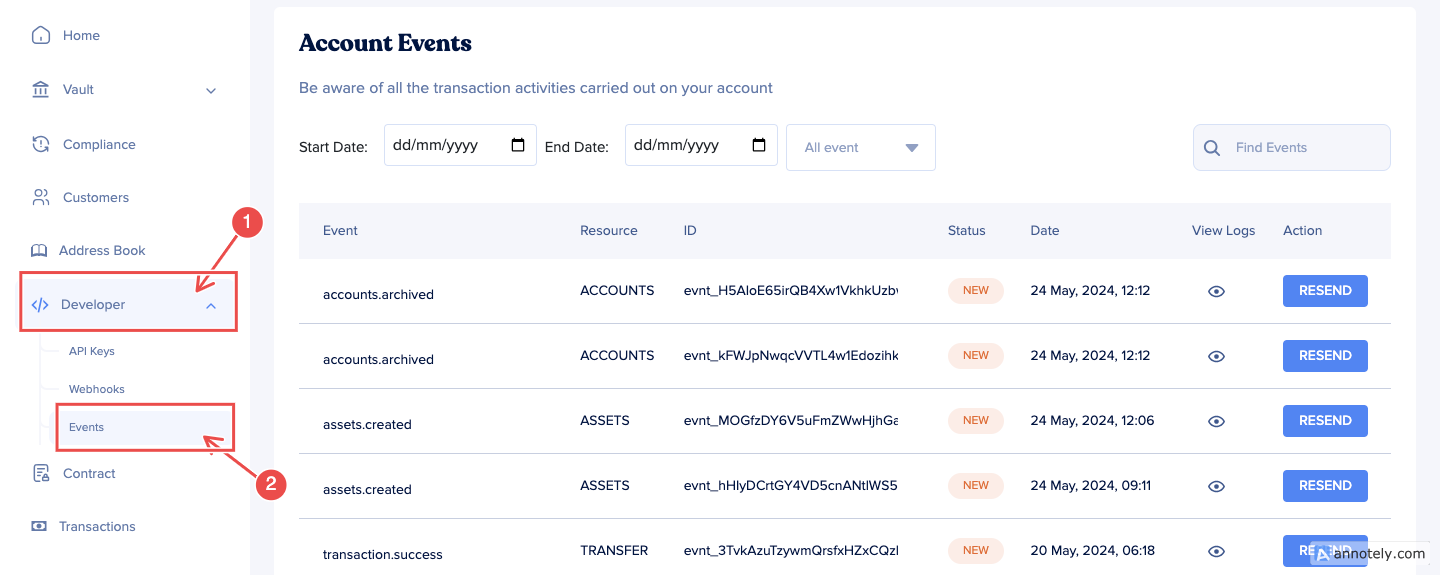
-
In the Events page, under the Webhooks tabs, you'll find all your webhooks.
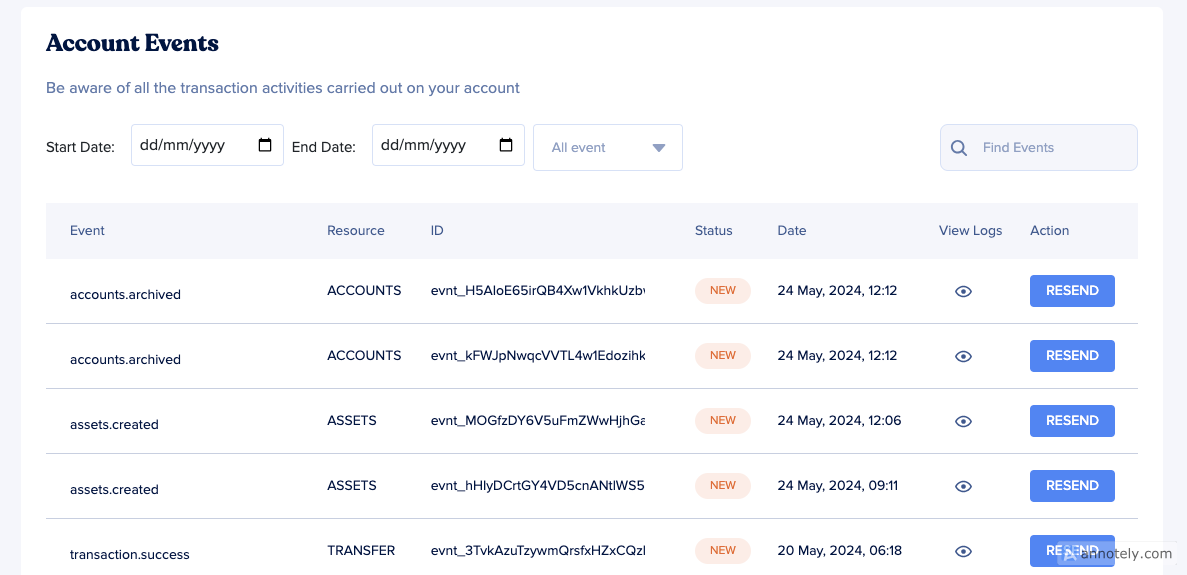
Filtering Options:
- Date Range: Filter events by specifying a start date (from) and an end date (to).
- Status: Filter events by status (e.g., Success, Failed).
- Search: Search events by resource description, event type, eventRef, and accountId.
Updated 7 months ago