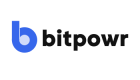Policies
Create policies
In this guide, you'll learn how to set up various policies within your organization to ensure secure and efficient management of transactions and compliance.
Follow the steps below to set up approver, collection, and global policies, including withdrawal, transaction, address, and AML policies.
How to Set Up an Approver Policy
An approver policy is a set of rules and roles defined to manage and approve wallet transactions within your account.
This policy ensures that specific individuals with designated roles, such as "Approver" or "Admin," have the authority to approve or reject wallet transactions, adding an extra layer of security and control over your operations.
The following steps will help you set up an approver policy:
-
Access your account on the dashboard by logging in with your credentials.
-
On the right-hand side of the dashboard, click on the Vault tab and select the Accounts option.
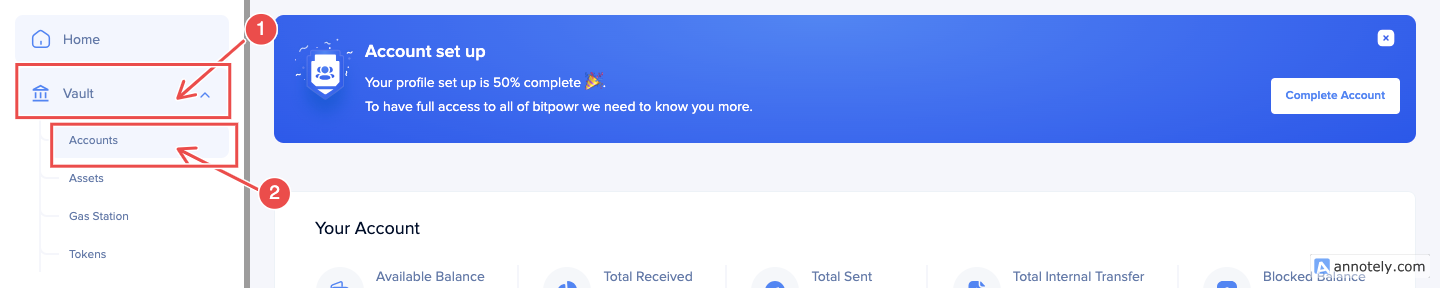
-
On the accounts page, select any account for which you want to set up an approver policy.
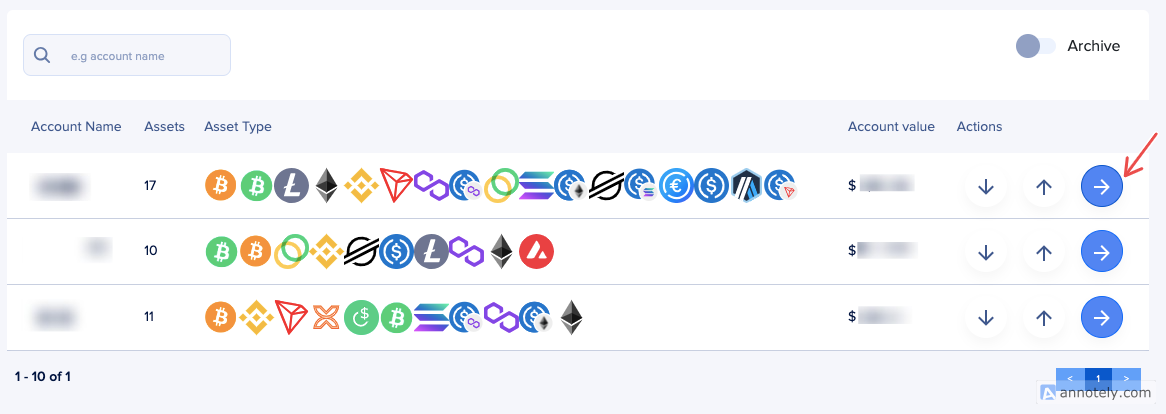
-
On the selected account, click on the Policy button.
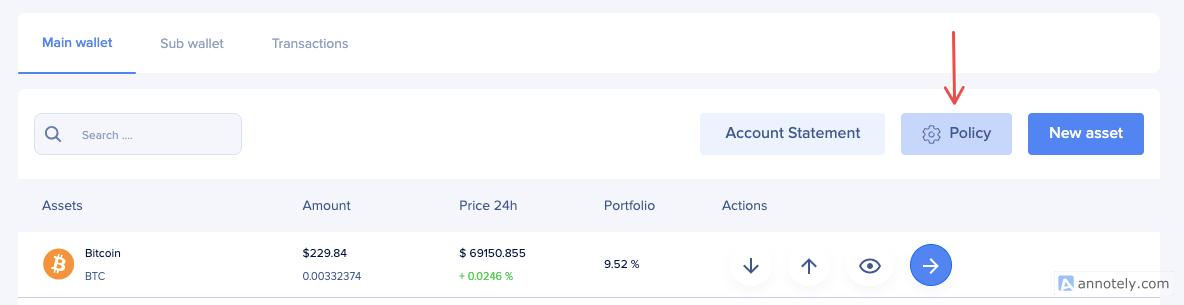
-
On the policy page, you can add approver roles to manage and approve wallet transactions.
-
You can view the policy approvers on the Approvers Policy tab.

NOTE: Ensure the current user has permission to set up an approver policy.
How to Create and Manage a Collection Policy
A collection policy helps businesses automate asset transfers based on specific conditions at defined intervals.
This allows you to efficiently manage your assets, ensuring timely transfers according to your business needs.
Prerequisites
You must have the following requirements ready to create a collection policy:
- The collection asset.
- The policy conditions. These conditions specify the amount to be triggered and the time to trigger the policy.
- The type of transfer operation. This operation can either be "swap" or "transfer."
- Choose between "Auto" (the system suggests the fee) or "Manual" (input a fee that you're willing to pay) as the transaction fee type.
- Select the desired processing time. There are three options: "Fast," "Medium," or "Slow."
Steps to Create a New Collection Policy
-
On the Policy page, find and select the option to create a new collection policy.
-
Enter the required details for the collection policy and generate a new policy.
-
To see the collection policies, click on the Collections Policy button.
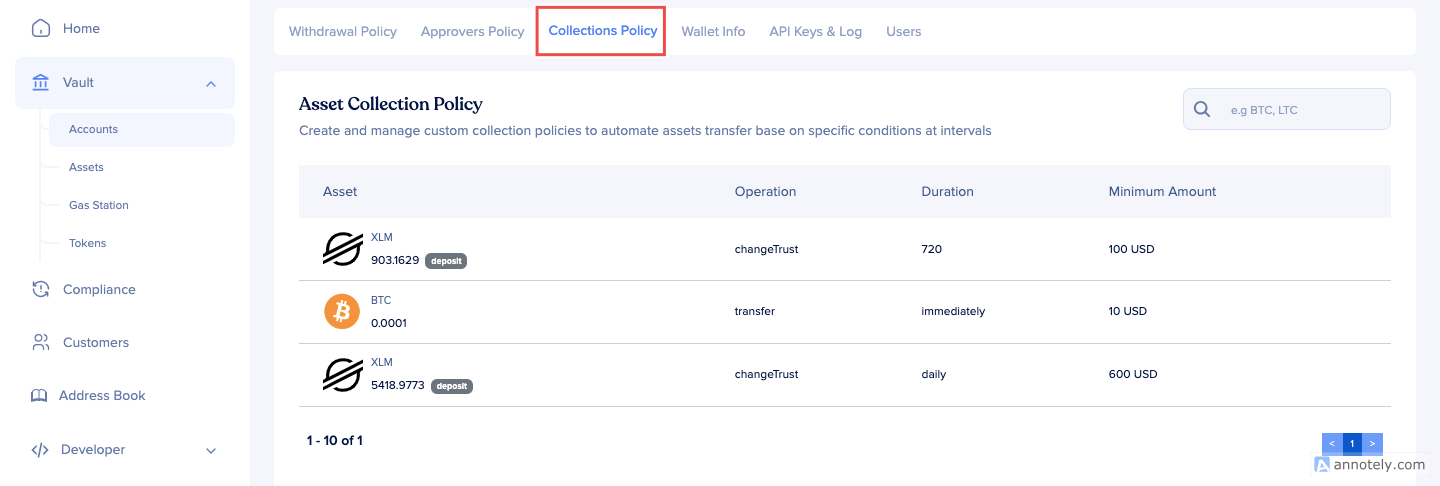
Editing Existing Policies
To edit an existing collection policy:
- Navigate to the Policy page.
- Find the policy you wish to edit.
- Make the necessary changes to the conditions, transfer operations, transaction fee type, or fee level.
- Save the updated policy.
How to Set Up Global Policies
The Global Policy section on the settings page allows you to set up and manage various organizational policies, including withdrawal, transaction, address, and AML policies.
Steps to Set Up Global Policy
-
At the bottom left of your dashboard, locate the submenu and select the Settings options from the submenu.

-
On the Settings page, find and select the Global Policy option.
-
To set up a withdrawal policy, navigate to the Withdrawal Policy tab and specify the daily and monthly withdrawal limits for the organization.
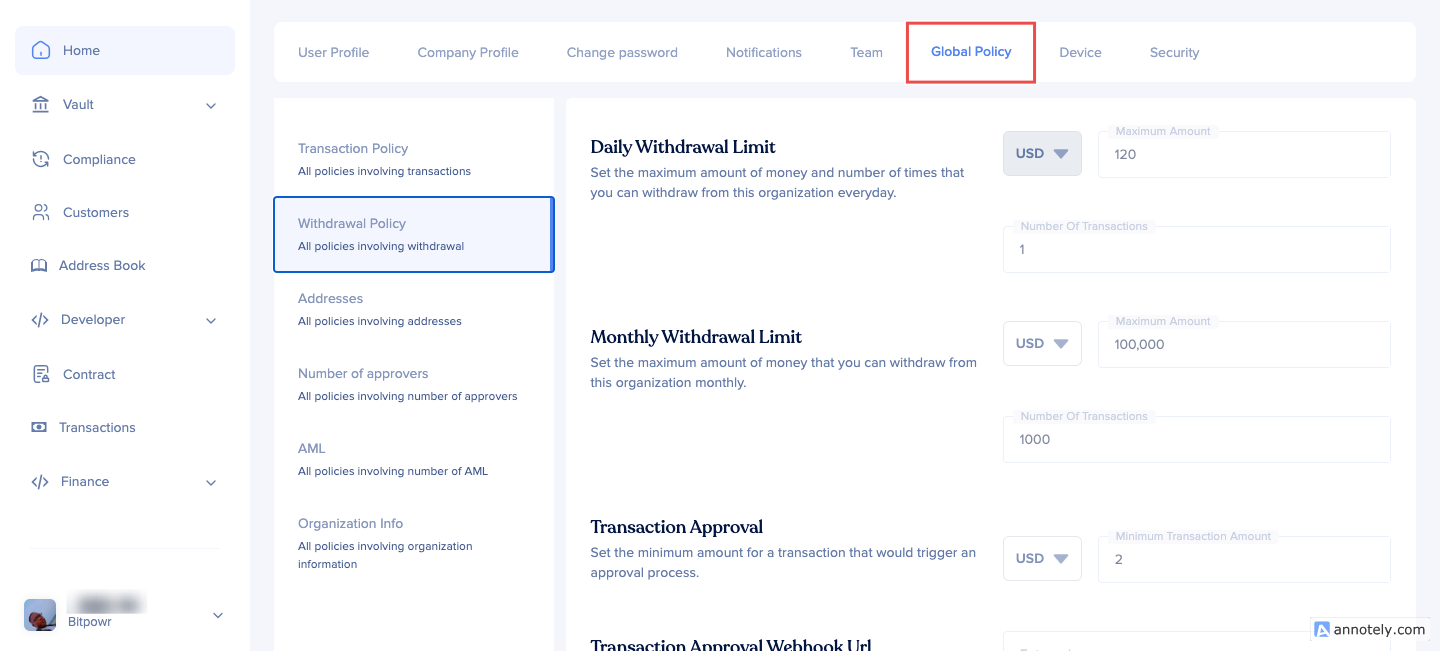
-
To set up a transaction policy, navigate to the Transaction Policy tab, click New Policy and specify the conditions for transactions within the organization.
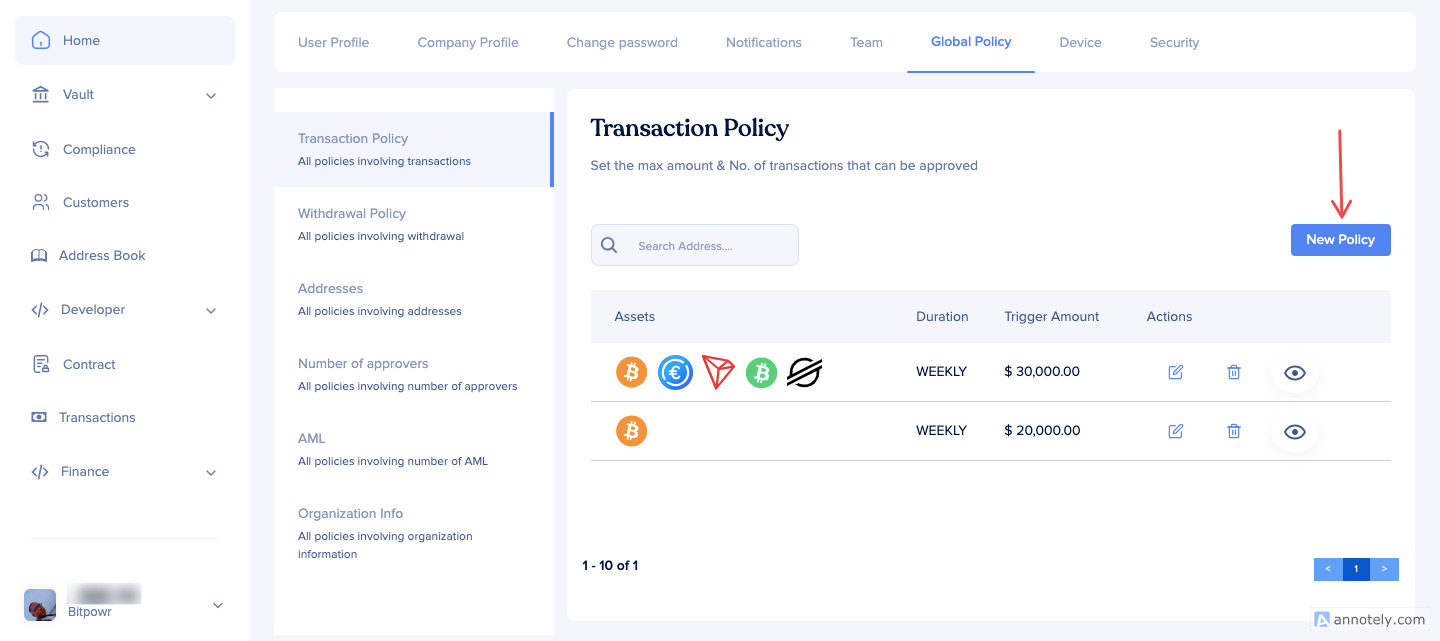
-
To whitelist or blacklist addresses, navigate to the Addresses tab and add or remove specific addresses as per the organization's requirements.
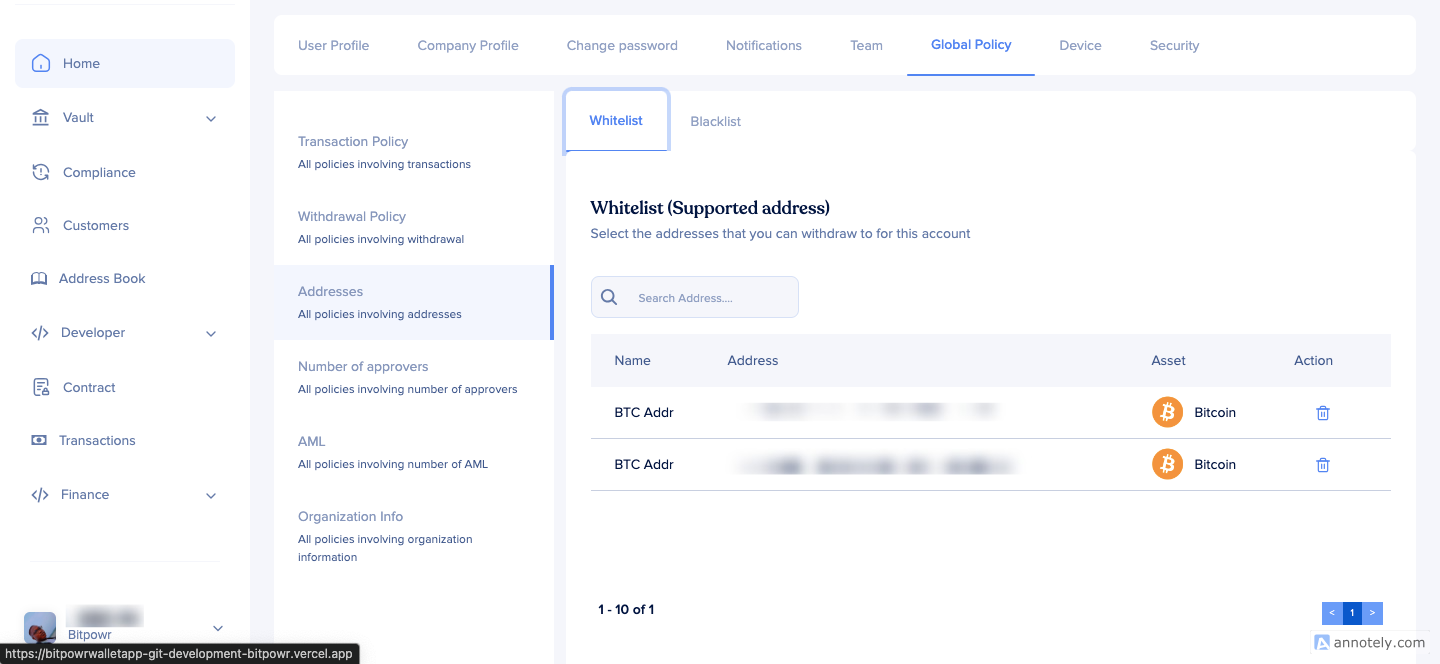
-
To set up an AML policy, navigate to the AML Policy tab and specify the maximum threshold percentage for an address to be blocked when flagged by AML compliance. Additionally, add or remove addresses to the whitelist to exempt them from being blocked by AML policies. Finally, enable the AML policy to activate AML compliance measures.
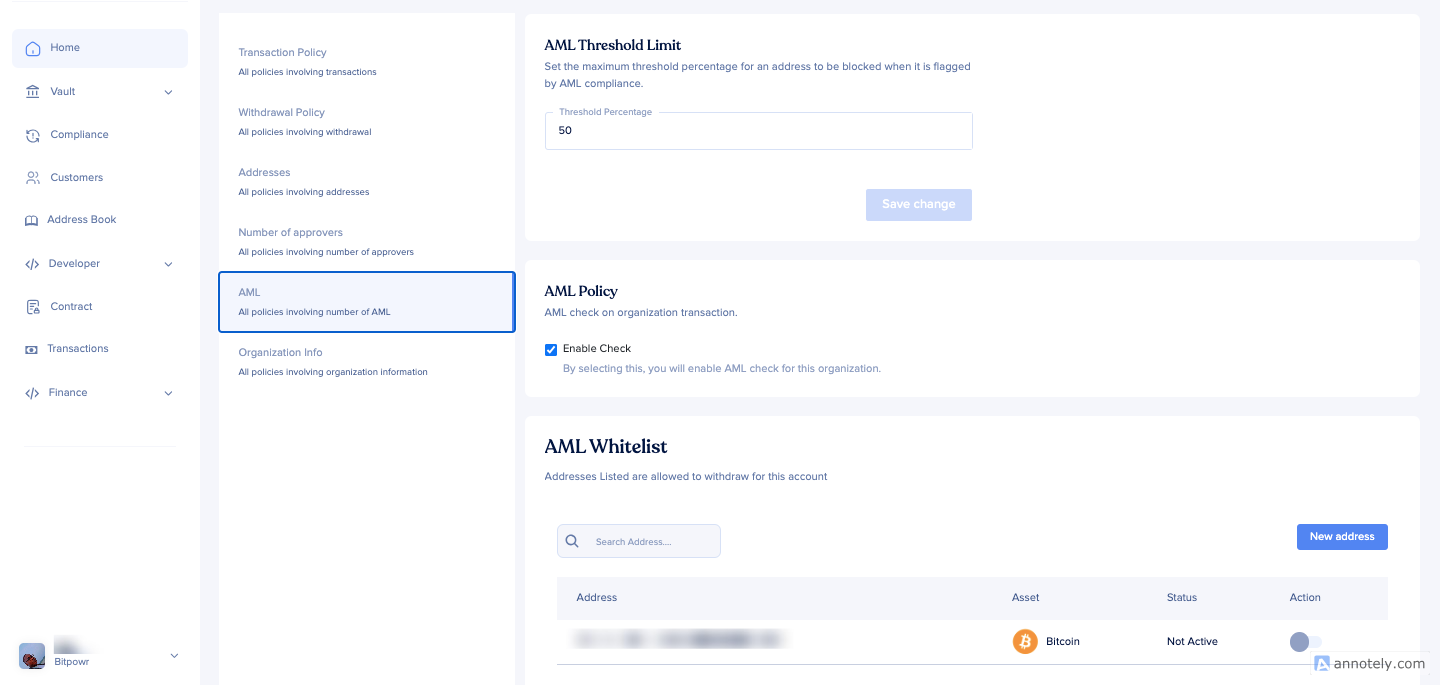
Updated 7 months ago